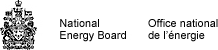Common menu bar links
Help on browsing Regulatory Documents
Enter the system
To enter simply click "Regulatory Documents" from the NEB Web site header, then click Continue.
Browse
The regulatory documents are hierarchically organized in a set of folders. In general, the structure is as follows: Commodity >Company > Project > Folder or Filing > Document.
To browse the documents click on a link to open folders or click to view a document.
Folders, documents, and saved queries are identified by different icons.
| Repository item | Icon | Description |
|---|---|---|
Folder |
A container that stores other ERF items | |
| PDF Document |  |
A document in PDF format |
| HTML Document |  |
A document in HTML format |
| URL |  |
A link to a Web site |
| Compound document |  |
A container that stores multiple documents, like a binder. |
| Alias |  |
A "shortcut" to a document or folder |
| Query |  |
A stored set of search criteria that can be re-executed |
New or modified items are represented by the following icons.
| Event | Icon | Description |
|---|---|---|
| New item |  |
Indicates that this is a new item. The icon will remain for two days. |
| Modified item |  |
Indicates that this item has been modified (e.g. it's name, attributes or size has changed). This icon will remain for seven days. |
Inbox
The Inbox contains recently filed documents.
Filings will remain in an Inbox until the Hard Copy is received by the Board. At that time, the filing will be catalogued and moved to the appropriate folder under the Regulatory Documents Index. Whether the filing is in the Inbox or its final destination folder it is accessible.
Search
You can locate documents using the search bar or the search menu.
In general, simply enter your search criteria using key words and click search. The system will locate the information that matches your criteria and show you the results. By default, the system will compare your search criteria to the content (full-text search) and properties (meta-data) of all documents and folders.
Using the Search Bar
You can perform almost any kind of search you need using the search bar at the top of each folder. To search using the search bar simply:
- Enter your search criteria in the search text box using a combination of words and search operators.
- Leave "From Here" (default) selected in the dropdown list to limit the scope
of your search to the foldfer you are currently in;
OR- Select "All Regulatory Documents" from the list to search all documents; OR
- Select another slice
- Click on the Search button. Your search results are displayed on a Search Results page.
Advanced Search
To access the Advanced Search Page, click on Advanced next to the Search button at the top of the page.
While the Search Bar allows you to find what you need in the vast majority of cases, the Search Menu provides a richer, graphical interface for searching. If you need to search over a combination of documents and properties, you may find that the Search Page is more appropriate.
Full Text
You specify the criteria for which you want to search in the Full Text section on the Advanced Search page. The Full Text section allows you to define the search method and modifiers that you want to use as well as the query terms.
When constructing more complex queries, you specify Boolean operators that define the relationships between the terms in your query. You can add Boolean operators by clicking the Duplicate button or by typing the operator directly in the field in the Full Text section. You can add as many Boolean operators as you need to sufficiently define your query. If you add a Boolean operator by clicking the Duplicate button, you can remove it at any time by clicking the Remove button.
To specify search criteria in the Full Text section:
- On the Search page, click one of the following search methods in the Look
For drop-down list:
- All Words, which searches for all of the words that you type in the text field (Boolean AND).
- Any Words, which searches for at least one of the words that you type in the text field (Boolean OR).
- Exact Phrase, which searches for the exact phrase that you type in the text field.
- To expand the query to include related terms, click one of the following
modifiers in the Modifier drop-down list:
- Synonyms Of, which finds words that correspond to the thesaurus entries for the specified term.
- Related To, which finds words that are derived from the stem form of the specified term.
- Sounds Like, which finds words that sound like the specified term. This modifier is based on a popular algorithm called Soundex. The Soundex algorithm takes an English word and produces a four-digit representation of the word designed to match the phonetic pronunciation of the original word. Soundex is often used for vague searches where a close match is desired.
- Word Begins With, which finds words whose prefixes match the specified term.
- Word Ends With, which finds whose suffixes match the specified term.
- In the text field, type search criteria that corresponds to the options
you click in the Look For and Modifier drop-down lists.
- To add Boolean operators to your search criteria, click the Duplicate button,
and then click one of the following operators:
- Or, which finds either or all of the specified terms.
- And, which finds all of the specified terms.
- Not, which excludes the specified term(s).
- Click the Search button.
Search Operators
The following search operators or keywords can be used to refine any search.
| Keyword | Operator | Example |
|---|---|---|
| OR | | | river OR stream |
| AND | & | pipeline AND safety |
| [Exact Phrase] | "" | "stress corrosion cracking" |
| AND-NOT | &! | "pipeline expansion" AND-NOT Kerrobert |
| [Wildcard] | * | gas* finds items with words gas, gassed, gasoline |
Slices
Slices are subsets of different regulatory documents. To limit your search to a pre-defined Slice of documents simply specify a "slice" using the Search Bar or the "scope" Advanced Search Page. The following slices are available:
| Slice | Description |
|---|---|
| From Here | Will limit your search to the information to folder you are currently in, including children folders |
| All regulatory documents | Will search over all the information |
| Inbox | Will limit search to the Inbox folder |
| Reasons for Decisions | Will limit search to all Reasons for Decisions. Document Type attribute = "Reasons for Decision" |
| Hearing Transcripts | Will limit search to all Hearing Transcripts. Document Type attribute = "Hearing Transcript" |
| Hearing Orders | Will limit search to all Regulatory Instruments. Document Type attribute = "Hearing Orders" |
| Applications | Will limit search to all Hearing Documents. Document Type attribute = "Applications" |
Meta-data
Meta-data are properties that describe the document or folder like a library index card describes a book. Meta-data has been assigned to Projects, Filings, and Documents.
Project Information
| Meta-data Name | Description | Values |
|---|---|---|
| Hearing Order | Hearing Order number of the proceeding | e.g. GH-1-2001 |
| NEB File Number | NEBfile number given to identify archives/records | |
| Organization | Complete name of the organization that initiated the project | |
| Commodity | Type of commodity | Oil, Gas, Electricity, Other |
| Project Type | The type of project in terms of the NEB Act. | e.g. s. 52 Facilities, s. 58 Facilities Please consult the Electronic Filing Guide for more information. |
Filing Information
| Meta-data Name | Description | Values |
|---|---|---|
| Filing ID | Unique identifier of the filing | |
| Filing Date | The filing date is the date that the Board first received the filing. | YYYY-MM-DD |
| Role | Role of the filer in the regulatory process | NEB, Applicant, Intervenor, Other |
| Submitter | The person, company, or organization that submitted the document | |
Document Information
| Meta-data Name | Description | Values |
|---|---|---|
| Document ID | Unique identifier of the document | |
| Document Type | Specifies the type document | e.g. Hearing Transcript, Letter, Directions on Procedure, etc. Please consult the Electronic Filing Guide for more information |
| Document Date | The date contained within the document | YYYY-MM-DD |
| Language | Specifies the language of the document | English, French, or Other |