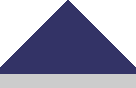Firefox (v3.0 and higher)
- Select View | Zoom | Zoom Text Only, so that there is a checkmark beside "Zoom Text Only".
- Select View | Zoom | Zoom In
- To increase the text size further, repeat Step 2 or click "Ctrl" + "+" repeatedly.
Internet Explorer (v6.0 and higher)
- View | Text Size
- Select "Larger" or "Largest"
Netscape (7.1)
- Select View | Text Zoom
- Choose "Larger" or a percentage greater than 100%
Safari (4.0.3)
On current page:
- Select View | Zoom | Zoom Text Only, so that there is a checkmark beside "Zoom Text Only".
- Select View | Zoom | Zoom In
- To increase the text size further, repeat Step 2 or click "Ctrl (windows) "Command (mac)" + "+" repeatedly.
On All Web Pages:
- Select Safari | Preferences.
- Click on the "Appearance" icon.
- Click on the "Select" button to the right of "Standard Font".
- Choose the font size you would prefer by clicking on the number in the "Size" column.
- Choose the "Select" button to the right of the option "Fixed-width font" and adjust the font size in the same manner.
- Close the "Fonts" window and begin browsing with the adjusted font size.
Google Chrome (3.0)
- Click the Paper icon located to the right of the address bar.
- Select Zoom | Larger
- To increase the text size further, repeat Step 2 or click "Ctrl" + "+" repeatedly.