WINTER 2000
Part 1
Part 2
Part 3
Part 4
Part 5
Part 6
Part 8
Part 9
Part 10
Part 11
SITE MAP
ABOUT US
ARCHIVES
LETTERS
COPYRIGHT
WRITE FOR WOMEN'SPACE
SUBSCRIBE TO
WOMEN'SPACE
IN PRINT
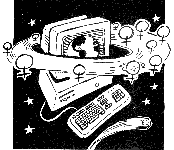
Top Ten E-mail Tips
by Liz Rykert and Sherrie TingleyFeeling lost in a flurry of e-mail? These days we hear concerns about how to handle e-mail. It might be volume, it might be filters, and it might even be trying to decipher the subject line. Women and womenís organizations are increasingly becoming connected. Getting the most out of e-mail can make a big difference. We thought it would be worthwhile sharing our top ten E-mail Tips. We have learned these along the way as we support others to work together in cyberspace.
Treat E-mail with respect:
Taking time to read and respond
If you are part of an organization you should discuss how you are going to respond to ALL E-mail requests. You might develop simple acknowledgment messages that thank the writer for the information. If you are not in a position to respond to individual requests prepare a standard note directing people to these types of services for example. Most importantly Ė send a response.
With all this responding what is the best way to manage? Set aside a time each day to open and deal with E-mail. Create folders for items that require future work and go back to them. Creating different folders can help you deal with high volume and help you file information only messages so you can find them again!
Sharing One E-mail Address is Hard
The short answer for this one is itís better for everyone to have her own e-mail address. But if this is the only way you and your organization can afford to use e-mail here are some ways to make sharing e-mail addresses work. Instruct senders to direct the e-mail to the right person in the subject line. This then allows them to sort and even filter mail by name. Then the e-mails will all go into one mailbox for the staff person making it easier to find and respond to mail. This only works once you have established communication with someone. Consider setting up free e-mail accounts for staff as a back up and sort and forward mail to these accounts as it comes in rather printing.
Filtering sorts the Mail for you
Most e-mail programs now offer filtering as part of the way the software works. Whether this is software in your computer, like Eudora, or on a web site like HotMail, filters identify and sort messages as they are downloaded. To sort a message into a specific mailbox or folder for you, you have to first create the folder. You can even sort mail right into your trash folder if you want to.
To get started using filters, begin by creating new mailboxes or folders for the mail to be sorted into. In Eudora you do this by going to the drop down menu choice "mailbox" and selecting "new". Each program will be slightly different so if you cannot find how to create folders for your mail use the "help" function. Next find the drop down menu location for settings such as "Inbox assistant" in Microsoft Exchange or "Filters" in Eudora.
You will be asked to identify a common item to sort the mail by. For example, you can sort mail coming from a specific listserv by choosing to identify the From: line in the header, and cutting and pasting the address directly into the box. Then set a command; for instance, "sort" or "transfer". Then select the folder you want the mail transferred to. Finish with "okay" or "save changes" as directed.
When you download the mail using a pop reader such as Eudora, after all the mail has arrived, the program will take a few seconds to sort the mail. Once sorted, the folders with new mail are bolded for you and each folder launches a window in alphabetical order. Your regular old "In" box will still be the first one you see though! For people sharing e-mail addresses or for those who are participating in a number of online discussion groups, filtering can be a big time saver.
Filters can also assist you to plan your time. For instance, if you usually deal with a certain project once a week - filter all the mail for that project into the one mailbox and then only open it when it is your time to work on the project. You will feel more in control of your time.
Communicating with the Big World
There may be times when you want to share information with the bigger world beyond individuals, either through a list of people or on E-mail lists. Here are some tips to help you be more effective with your communication.
Bulk mailing and the BCC vs. CC options
Ever had scroll down three screens worth of e-mail addresses to get to a message? To avoid this use the blind carbon copy or "bcc:" line if you are sending something to a group.
If you list the e-mail addresses in the "to:" or "cc:" lines, the recipients will see all of the individual addresses in the header of the message when they receive it! There are two problems with this. First, some people do not want their e-mail address widely distributed, and if it is revealed in a message header, everyone else who receives the message will see it. Some people make a point of collecting these group lists. As e-mail volume increases be respectful of privacy. Also, if the list you have created is long, the header will be long, and some people find this annoying.
Making E-mail Addresses and URLs Clickable
If you are sending an e-mail message and sharing a WWW resource you can create a hyperlink to relevant URLs by typing the complete URL into the e-mail message text.
For Example: If we want to refer readers to the Workfare Watch web site, we would type
http://www.welfarewatch.toronto.on.ca in the message. In most e-mail browser programs the reader can point to the URL and double click to go directly to the web site.
It is also possible to include a "mail-to" hyperlink to an e-mail form in the text of an e-mail message. This makes it easy for readers to contact you directly and is especially important if you are sending a message to an E-mail list. By pointing to the "mail-to" link and double clicking, the reader opens a mail form pre-addressed to your address. All they need to do is fill in the subject line, type the message, and click on "send" to deliver the message.
Example: type mailto:stingley@web.net
directly into the text of the e-mail message.
Use White Space
If we had to name one of the most common problems with messages it would likely be the lack of white space. It is hard to read text-dense messages at the best of times. Just like in your print promotions white space can make a message readable. Donít forget one or two lines between paragraphs, use of *asterisks* around words, and limited use of capitalizing as way to help your readers digest the message.
Send it to Yourself First
When in doubt about how an important message will look to those you are sending to take the time to send it to yourself first. Yup thatís right put your own e-mail address in the to: line and send it out. It will come back and you can open it and see how the formatting looks. This can help with avoiding the dreaded word wrap Ė (one long line, one short, one long line , one short etc.) Sometimes you also catch small typoís or a sense of tone you might prefer to change. This is an good habit to get into for people who are routinely sending e-mail bulletins out.
General Rules for Everyone
Cyberspace would be a much better place for all of us to work together if people followed some pretty important and fundamental practices.
Quoting Specific Text
Most people would agree the "Yup!", factor can be one of the most annoying when it follows the already posted message quoted fully for the third time. Using quoting effectively is an art. It takes time to learn it well. Highlighting relevant parts of previous message and adding comments strategically can really help keep a dialogue flowing along. In fact, cutting and pasting quotes from a number of messages and adding in your comments can add value and synthesis to online dialogues.
Deleting Is Worth the Angst
For some reason deleting as a way to manage e-mail is taboo for many of us. If you have ever had an e-mail program give up its last gasp and melt before your eyes with all your e-mail in it you will know that nothing is indispensable. Learning to use your delete key can be a freeing experience. You can even try going one step further once you have set your mailboxes, try "edit", "select all", "delete" in a specific box. Sometimes a clean slate is a good place to start.
Using Concise Subject Lines
The top E-mail tip relates to an often forgotten part of the E-mail message: the subject line. When sending a message think about the recipient or recipients. Instead of typing in hi or reminder etc, be very concise. This allows the recipient to decide what to do with the message and saves time. For example: a subject line that says: Reminder Board Meeting Jan. 5th allows the recipient to know that you are sending a reminder, better yet: Response please- Board Meeting Jan 5th indicates the need for a response.
Secondly subject lines need to be changed if the content changes during the course of a thread, especially if the mail is being archived for future use on a web site.
For more information see:
Bentonís Best Practices Toolkit
http://www.benton.org/Practice/Toolkit/
From Workplace To Workspace -
Using E-mail Lists to Work Together
http://www.idrc.ca/books/848/index_e.html
Copyright © Women'space 1995-2000